This post will be the last of improvement?
I switched to use M.2 SSD for boost up Raspbian of course including WordPress.
There is about 5 times faster than USB-HDD!
– According to output by hdparm
This article summarizes how to accelerate WordPress.
What I did
I summarized what I changed.
Before - Boots Raspbian from microSD - WordPress contents are on USB HDD - USB HDD is connected by USB 3.0 After - Boots Raspbian from M.2 SSD - WordPress contents are on M.2 SSD
Of course raspberry Pi doesn’t have M.2 connector so I bought.
You may know this product.
– Argon ONE M.2 Case for Raspberry Pi 4
Here I assembled.

This case has M.2 slot so I can connect M.2 SSD.
– Only SATA protocol supported, PCI-Express cannot!
I bought this SSD.
– Western Digital 1TB WD Red SA500 NAS 3D NAND Internal SSD
- TDW value is higher than Blue because this Red edition is for NAS. - Not very expensive. - SATA procotol
I also run Nextcloud so I selected 1TB model.
– 2TB is much expensive…
Assembly
Let’s do it.
Box isn’t special.

Case is in vinyl bag.

User’s manual is good!
– With picture
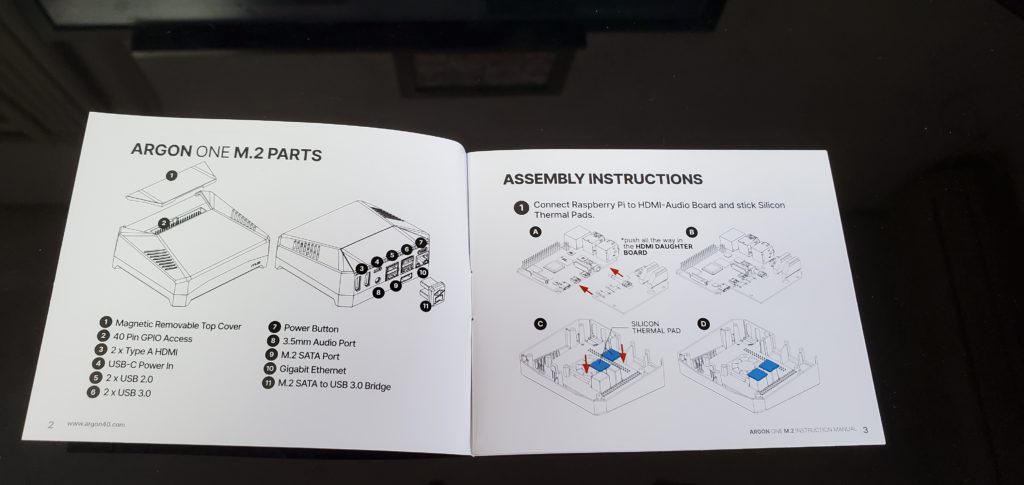
They are parts.

This is what I connected M.2 SSD to this case.

You can find air flow is absorbing from Raspberry Pi to outside.
– Can you see arrow on cooling fan?

This case has fan controller.
You can customize how it works.
| # | Menu | Spec |
| 1 | Always on | Always 100% |
| 2 | Adjust to temperatures (55C, 60C, and 65C) | ~55℃: 10% ~60℃: 50% ~65℃: 100% |
| 3 | Customize behavior | You can input pairs of (temp, fan speed) |
sudo argonone-config [sudo] password for yasu: -------------------------------------- Argon One Fan Speed Configuration Tool -------------------------------------- WARNING: This will remove existing configuration. Press Y to continue:Y Thank you. Select fan mode: 1. Always on 2. Adjust to temperatures (55C, 60C, and 65C) 3. Customize behavior 4. Cancel NOTE: You can also edit /etc/argononed.conf directly Enter Number (1-4):
I use 2.
10% is very quiet so I canot hear unless I am next to this case.
– When I set 100% then it is noisy.
Installing OS
M.2 SSD was recognized as /dev/sda
So I could reflash by dd command.
# Download 64bit OS wget http://ftp.jaist.ac.jp/pub/raspberrypi/raspios_lite_arm64/images/raspios_lite_arm64-2021-05-28/2021-05-07-raspios-buster-arm64-lite.zip unzip 2021-05-07-raspios-buster-arm64-lite.zip # Flash to M.2 SSD sudo dd if=2021-05-07-raspios-buster-arm64-lite.img of=/dev/sda
Usually we create empty file “ssh” and Wi-Fi configuration file “wpa_supplicant.conf but they didn’t work.
Is the root cause 64bit edition which is beta stage yet?
So I connected HDMI cable with Raspberry Pi and monitor, logging in by USB keyboard.
And activated SSH by below command sets.
sudo service ssh start sudo systemctl enable ssh
After that I logged in by SSH and worked as usual.
When I logged in I saw this msg which indicates Wi-Fi contry code should be configured.
Wi-Fi is currently blocked by rfkill. Use raspi-config to set the country before use.
As requested I did sudo raspi-config.
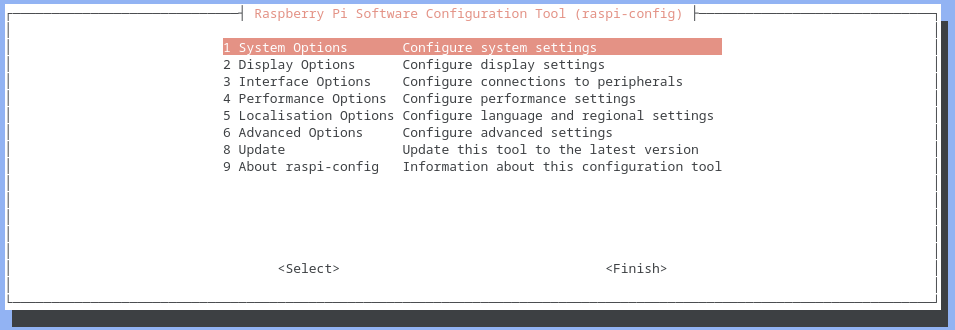
Choose Localisation Options.
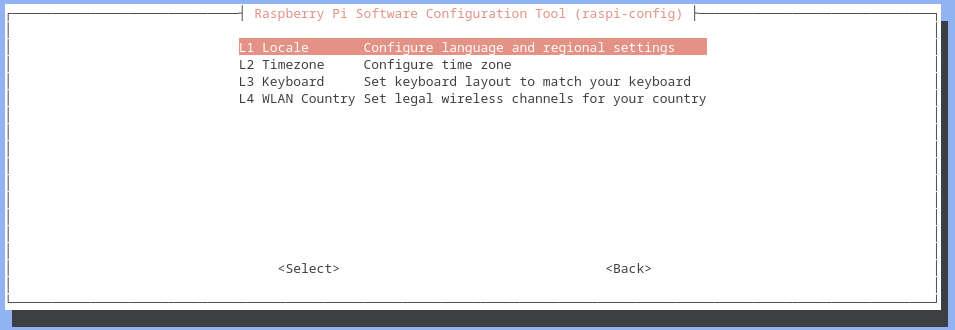
Choose WLAN Country.
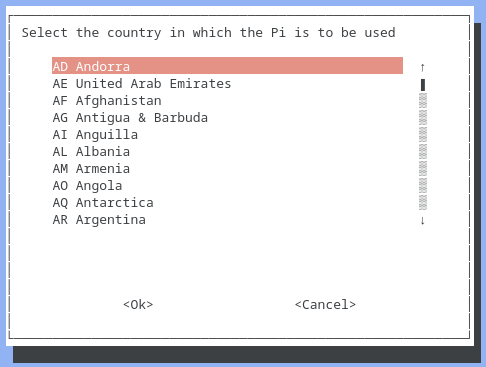
Choose your country.
After rebooting wlan0 is active.
Default value is DHCP so you need to edit /etc/dhcpcd.conf to assign fixed IP address.
You can find how to edit.
Copying data
We need to copy all data of WordPress/Nextcloud from USB HDD to M.2 SSD.
Firstly I connected USB HDD and tried copying by cp command.
But cp command failed.
– The disk in HDD sounds stopping rotating…
Current from Raspberry Pi to HDD is not enough?
So I connected USB HDD to another laptop(Lubuntu) and copied by SFTP.
It took overnight to copy 80 GB!
Before vs after
I measured with below condition.
- Using LightHouse in Developers Tools of Chrome browser. Checking Performance only - Taking median as representative(n = 5). - Measuring on secret tab of Chrome.
Before
<—Mobile Desktop—>
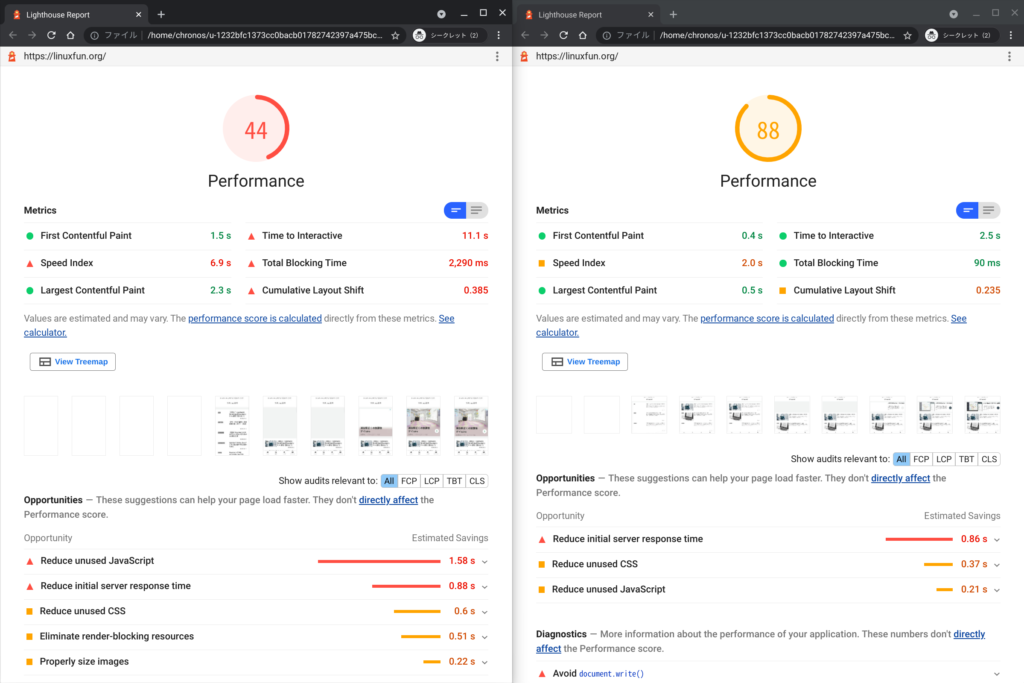
After
<—Mobile Desktop—>
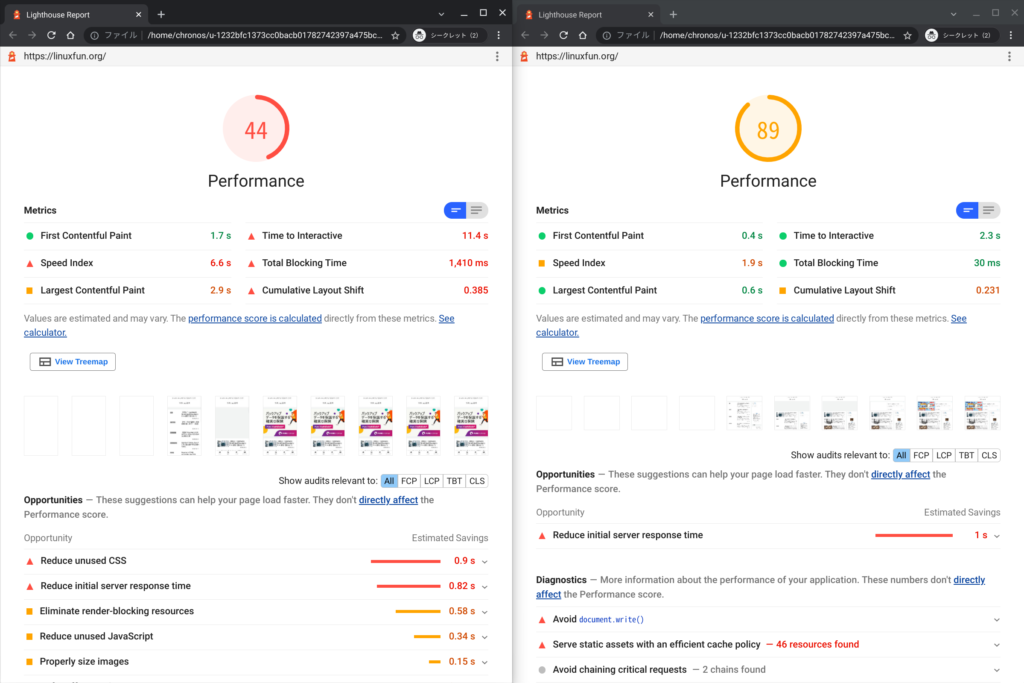
Mobile doesn’t change, Desktop is 1 point upper.
Thay don’t seem to be big performance.
I measured disk read speed.
HDD
sudo hdparm -t /dev/sdb2 /dev/sdb2: Timing buffered disk reads: 162 MB in 3.02 seconds = 53.65 MB/sec
SSD
sudo hdparm -t /dev/sda2 /dev/sda2: Timing buffered disk reads: 782 MB in 3.04 seconds = 256.97 MB/sec
About 5 times faster.
So I would guess rendering in client side should be done to improve LightHouse score.
Conclusion
How was it?
I am not fully convinced to LightHouse score…
But hdparm is as expected!


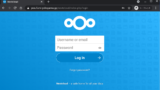


Comments