Before I explained how to establish nextcloud server on one container environment which is consists of apache/modphp.
Later I found below rumor.
nginx/php-fpm is much faster than apache/modphp!
Then I challenged to establish with nginx/php-fpm.
And it is good chance to learn docker-compose!

It will be piece of cake if I use someone’s docker-compose.yml😇
I thought it, but it took more workload than expected.
Let me share some blocking points I managed to overcome.
If you are only interested in success case, not blocking points, please go here.
System structure
My idea is below which is usual.
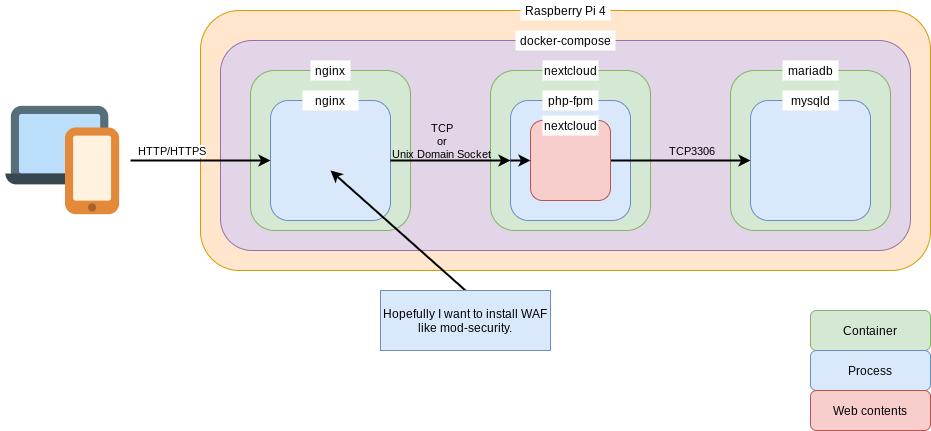
Installing docker-compose
It can be done by referring below article.

Failure case
Using official docker-compose.yml
Below URL navigates you to official nextcloud docker-compose.yml and other files.
I created docker-compose.yml referring above URL.
version: '3.1'
services:
nginx:
image: nginx
restart: always
ports:
- 80:80
volumes:
- ./nginx/nginx.conf:/etc/nginx/nginx.conf
- ./nginx/conf.d:/etc/nginx/conf.d
- ./nginx/log:/var/log/nginx
- ./nextcloud:/var/www/html
depends_on:
- nextcloud
nextcloud:
image: nextcloud:stable-fpm
restart: always
environment:
MYSQL_HOST: db
MYSQL_USER: nextcloud
MYSQL_PASSWORD: nextcloud
MYSQL_DATABASE: nextcloud
NEXTCLOUD_ADMIN_USER: admin
NEXTCLOUD_ADMIN_PASSWORD: admin
NEXTCLOUD_TRUSTED_DOMAINS: yasufumi-yokoyama.ml
volumes:
- ./nextcloud:/var/www/html
depends_on:
- db
db:
image: linuxserver/mariadb:latest
restart: always
ports:
- 127.0.0.1:3306:3306
environment:
MYSQL_ROOT_PASSWORD: root
MYSQL_USER: nextcloud
MYSQL_PASSWORD: nextcloud
MYSQL_DATABASE: nextcloud
volumes:
- ./databases:/config/databases
I started containers by below command but didn’t work.
sudo docker-compose up -d
Weather info cannot be obtained.
– Below Japanese message says “Error happened during obtaining weather information.”
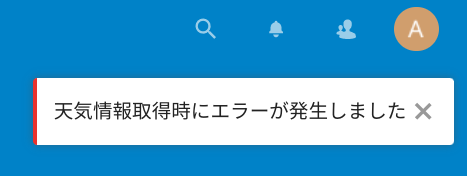
And I coundn’t change language setting from Japanese to English.
– Actually I operated to change, but language didn’t change.
Firstly I doubt of mariadb but,
Databases/Tables exist when I checked with mysql command. The same problem happened with sqlite3 instead of mariadb.
So mariadb is not cause of problem.
Also nginx should not be cause of problem because nextcloud page is shown.
– If nginx has problem nextcloud page doesn’t show.
I found some info from error log of nextcloud.
trashManager seems to be relevant with trashbox.

I also found this item in error log.
IVersionManager seems to be version management and isn’t relevant with trashManager.

For both SimpleContainer->resolve() is key.
So I tried to find root cause for a few days but I coundn’t.
I gave up to find root cause…
However php-fpm/nextcloud should have some problems because nginx and mariadb don’t have.
Then I decided to create my own php-fpm/nextcloud environment.
Success case
Below URL you can find my own php-fpm/nextcloud parts.
I also configured nginx to align them.
You can start by below commands set.
git clone https://github.com/kurofuku/nextcloud-container-fpm.git cd nextcloud-container-fpm sudo docker-compose up -d
At 08/01/2021, HTTPS is not supported, I will do on upcoming days.
Firstly I used sqlite3 to easily work, then switch to mariadb.
– Using mariadb is explained by below article.
Container which nextcloud runs on php-fpm
This is Dockerfile.
FROM debian:latest
ARG NGINX_USER
ARG NGINX_GROUP
ARG NGINX_ROOT
ARG NGINX_SERVER_NAME
ARG PHP_VER
ARG PHP_SESSION_DIR
ARG NEXTCLOUD_VER
ADD . /php-fpm
RUN \
# Move Neccessary files for run
mv /php-fpm/entrypoint.sh / && \
chmod 775 /entrypoint.sh && \
mv /php-fpm/config.php.template / && \
# Update to latest
apt -y update && \
apt -y upgrade && \
# Install neccessary packages
apt -y install wget php-fpm unzip php-zip php-xml php-mbstring php-gd php-curl php-sqlite3 gettext-base && \
# Setup php-fpm
cp /php-fpm/php-fpm.conf.template /etc/php/${PHP_VER}/fpm/php-fpm.conf.template && \
mkdir -p /etc/php/${PHP_VER}/fpm/pool.d/ && \
cp /php-fpm/pool.d/www.conf.template /etc/php/${PHP_VER}/fpm/pool.d/www.conf.template && \
rm -rf /php-fpm && \
# Download nextcloud
wget -q https://download.nextcloud.com/server/releases/nextcloud-${NEXTCLOUD_VER}.zip -O /nextcloud-${NEXTCLOUD_VER}.zip && \
# Prepare PHP session directory
mkdir -p ${PHP_SESSION_DIR} && \
chown ${NGINX_USER}:${NGINX_USER} ${PHP_SESSION_DIR} && \
chmod 770 ${PHP_SESSION_DIR} && \
# Prepare directory for pid file
mkdir -p /run/php && \
# Done
echo "Build complete."
ENTRYPOINT sh /entrypoint.sh
The summary of build is follows.
apt update/upgrade Neccessary packages (like php-fpm) are installed by apt install php-fpm.conf/www.conf which are configuration of php-fpm are copied into image Zip file of nextcloud is downloaded PHP session directory is prepared
Below entrypoint.sh runs when container starts.
#!/bin/sh
if [ ! -f ${NGINX_ROOT}/index.php ]; then
cd /;
unzip -q /nextcloud-${NEXTCLOUD_VER}.zip;
mv /nextcloud/* ${NGINX_ROOT};
envsubst '$$NGINX_SERVER_NAME' < /config.php.template > ${NGINX_ROOT}/config/config.php;
chown -R ${NGINX_USER}:${NGINX_GROUP} ${NGINX_ROOT};
rm -rf /nextcloud;
rm /nextcloud-${NEXTCLOUD_VER}.zip;
rm /config.php.template;
fi
# Replace environment variables to real value
envsubst '$$PHP_VER' < /etc/php/${PHP_VER}/fpm/php-fpm.conf.template > /etc/php/${PHP_VER}/fpm/php-fpm.conf
envsubst '$$PHP_VER$$NGINX_USER$$NGINX_GROUP$$PHP_SESSION_DIR' < /etc/php/${PHP_VER}/fpm/pool.d/www.conf.template > /etc/php/${PHP_VER}/fpm/pool.d/www.conf
# Run php-fpm
/usr/sbin/php-fpm${PHP_VER} --nodaemonize --fpm-config /etc/php/${PHP_VER}/fpm/php-fpm.conf
The summary of workflow is,
Do below block if index.php of nextcloud doesn't exist. - Extract nextcloud zip file and deploy to document root of nginx - Replace the contents of config.php with real server name Replace some environment variables to real values and deploy configuration file of php-fpm Start php-fpm
php-fpm supports both TCP socket and Unix Domain Socket.
I configured to use Unix Domain Socket because I assume it will be faster.
This is the point.
./php-fpm/pool.d/www.conf.template
listen = /var/run/php${PHP_VER}-fpm.sock
PHP_VER is defined in .env file.
At 08/01/2021 php-fpm is 7.3.x and it has possibility to update to 7.4.x or more.
To define by PHP_VER it will be easy to update php-fpm.
Below is the contents of .env.
NGINX_SERVER_NAME should be replaced to your server name.
NGINX_USER=www-data NGINX_GROUP=www-data NGINX_ROOT=/var/www/html NGINX_SERVER_NAME=yasufumi-yokoyama.ml PHP_VER=7.3 PHP_SESSION_DIR=/var/lib/php/sessions/ NEXTCLOUD_VER=21.0.3
Collaboration between nginx and php-fpm
php-fpm is configured Unix Domain Socket to receive request from frondend, nginx in this case.
So nginx should be also configured to use Unix Domain Socket.
This is point.
./nginx/conf.d/default.conf.template
The same file path which is used in configuration of php-fpm.
fastcgi_pass unix:/var/run/php${PHP_VER}-fpm.sock;
And I defined volume to share the same object between nginx container and php-fpm container.
Below is point of docker-compose.yml.
version: '3.1'
services:
nginx:
volumes:
- php_socket:/var/run
nextcloud:
volumes:
- php_socket:/var/run
volumes:
php_socket:
Remaining issue
I have one issue.
When setup is done nextcloud usually starts installing recommended application like talk.
URL to be redirected should be http://yasufumi-yokoyama.ml/index.php/core/apps/recommended/ or something like that, but it is http:///index.php/core/apps/recommended/ .
– yasufumi-yokoyama.ml is not there.
This is screen shot of Chrome developer tool.
– You may notice 3 ‘/’ continues after http: in Location header.
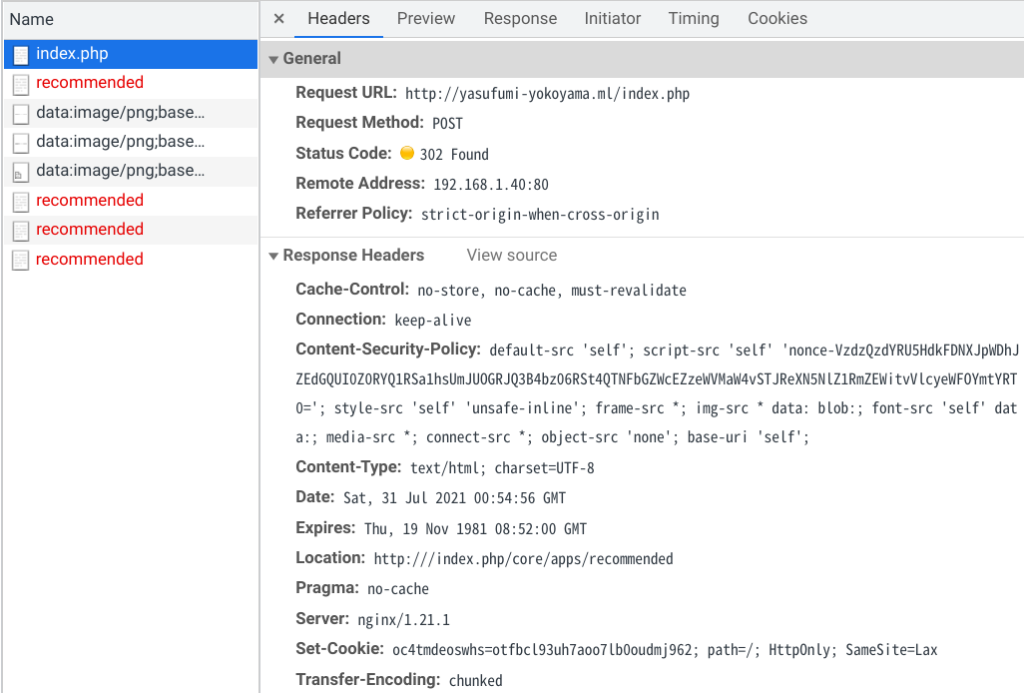
As workaround of this issue, when you are redirected to http:///index.php/core/apps/recommended/ (and of course your browser shows error), you can enter correct URL like http://yasufumi-yokoyama.ml/index.php/core/apps/recommended/.
Then installation of application will automatically starts as usual.
So this is not fatal error. I will fix this problem if I have time😇
Conclusion
How was it?
I didn’t compare both result between apache/modphp and nginx/php-fpm using ab or other benchmark utility.
I rushed explaining and didn’t dive deep.
If you are interested in and want more detail, please comment or DM by SNS!
Here you can see whole picture of establishing Nextcloud!



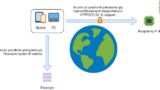


Comments