This post isn’t special about Raspberry Pi 4 but docker topic.
I use Raspberry Pi 4 so this is my memo.
You can use the contents of this article if you want to setup samba as NAS.
Just do it.
– /mnt/ is directory which you want to disclose.
sudo docker run -it --restart=always --name=samba-container -e TZ=Asia/Tokyo -p 139:139 -p 445:445 -v /mnt/:/mount -d dperson/samba -p -u "YourUserName;YourPassword;YourUserID;YourGroupName;YourGroupID" -s "public;/mount"
Please change YourUserName, YourPassword, YourUserID, YourGroupName, YourGroupID of your own.
You don’t have docker command? You can install it!
sudo apt install docker
If everything worked fine you are able to see your directory from other client!
This is my chromebook screenshot.
– raspberrypi is host name so you may need to change.
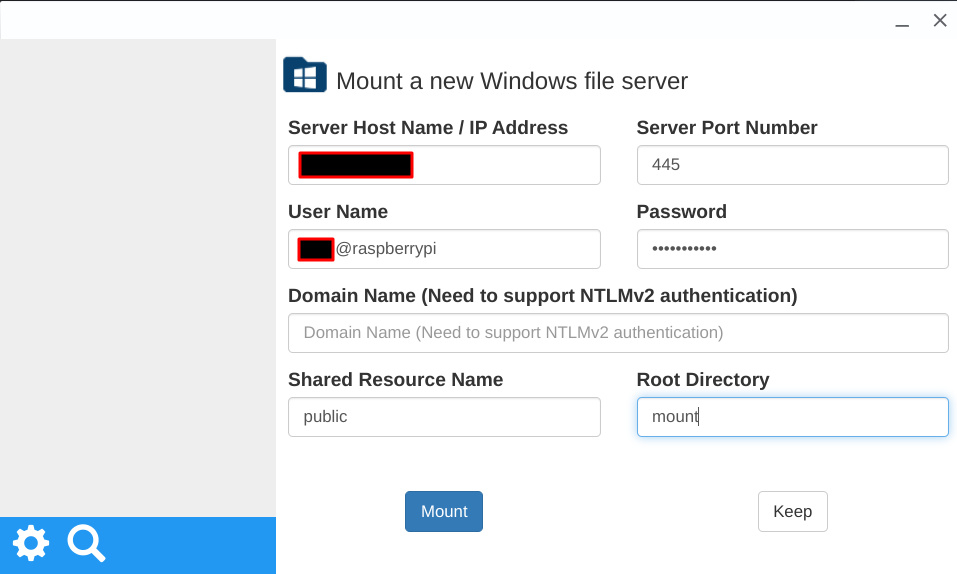
Then you can see like this.
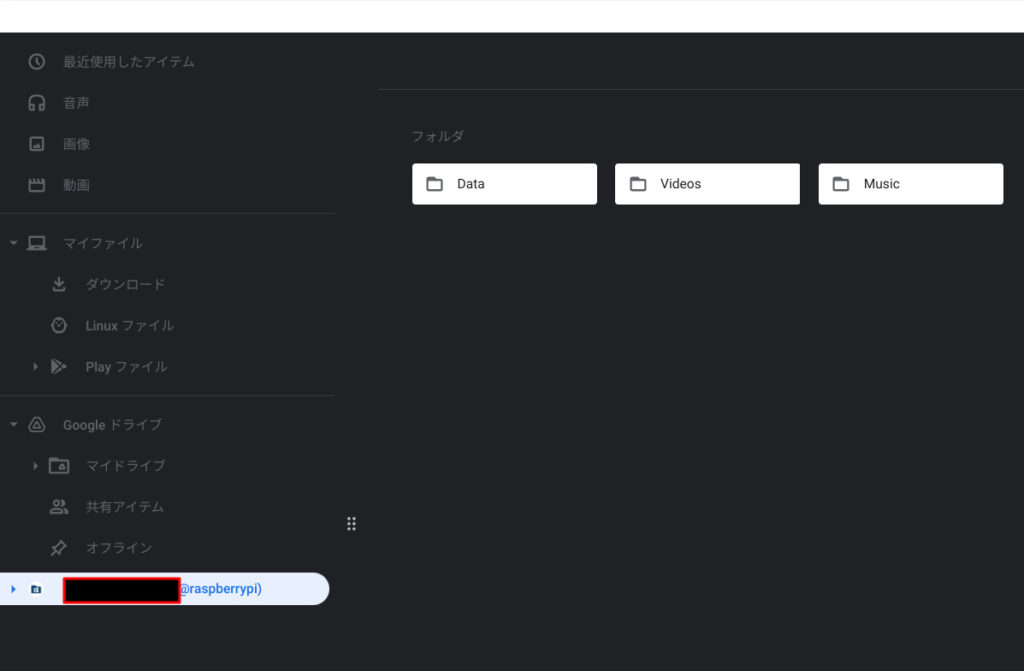
You can also see from your smartphone.
I use this app.
I like this app because,
- Streaming play of video file supported. - Easy operation of seeing image file by pressing ←/→.
This is FE File Explorer on my smartphone.
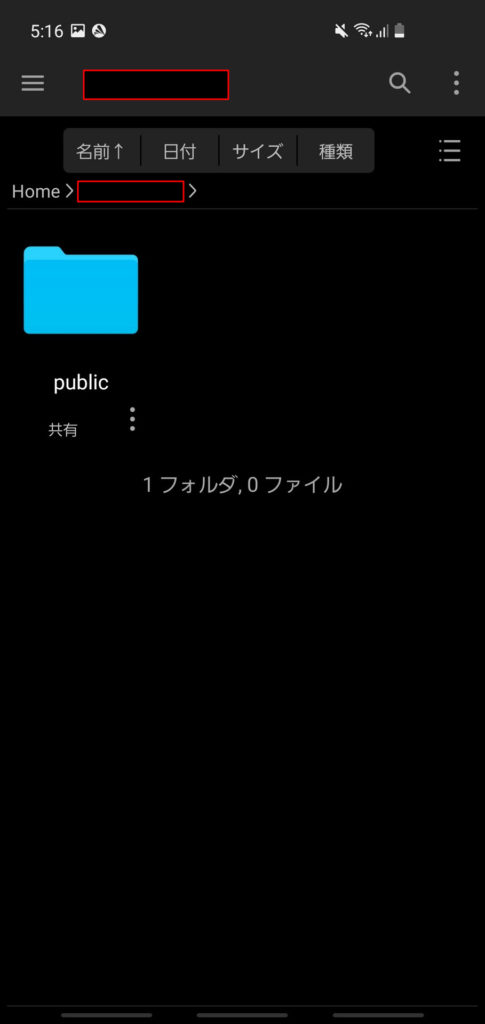
Conclusion
How was it?
This will help you when you want to share something quickly!

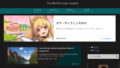
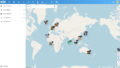
Comments