
I saw error with “Access through an un trusted domain” when I accessed with domain name…
I saw router page when I accessed nextcloud from home Wi-Fi…
You will find solution after reading this post.
As a precondition, domain name setting has been done.
If you have not set it, please refer to this page.
Reviewing Nextcloud settings
The nextcloud configuration file has a list of trusted domain names, so let’s add them.
yasu@raspberrypi:~ $ sudo nvim /var/www/html/nextcloud/config/config.php
array (
0 => '192.168.1.20', # <- This is already there
1 => 'yasufumi-yokoyama.gq', # <- Add it
2 => 'www.yasufumi-yokoyama.gq', # <- Add it
),
That’s it.
How to resolve issue of going router page when you access it with domain name
When I accessed yasufumi-yokoyama.gq in my environment, I saw router setting page like this:
(Sorry only Japanese page)
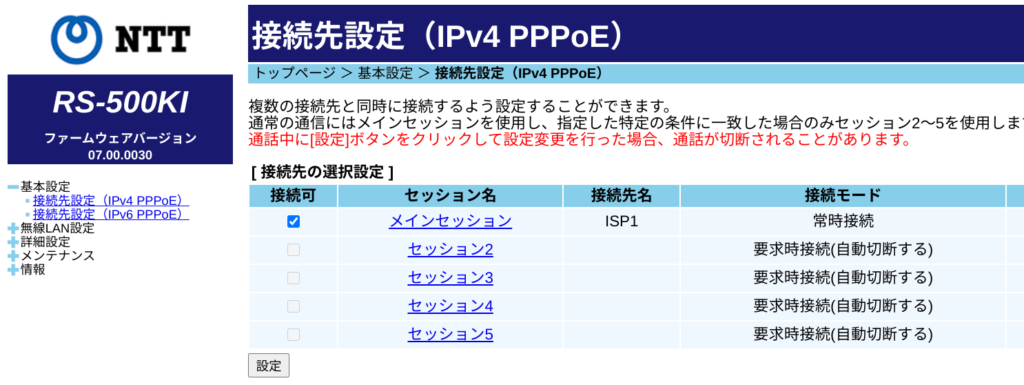
To resolve this there needs to convert from yasufumi-yokoyama.gq to local IP address(not global IP address) because normally yasufumi-yokoyama.gq is converted to global IP address which is IP address of rounter itself, hence rounter page is displayed.
To resolve this I will do it.
– Set up a DNS server
– Configure DNS server to resove yasufumi-yokoyama.gq to local IP address
Set up a DNS server – dnsmasq –
There’s already Raspberry Pi 4, so let’s put a DNS server in there!
dnsmasq is very easy to setup, configure.
# Install dnsmasq pi@raspberrypi:~ $ sudo apt install dnsmasq # Setup dnsmasq resolves only yasufumi-yokoyama.gq name and otherwise delegates to a regular DNS server pi@raspberrypi:~ $ sudo nvim /etc/hosts # Add the following two lines to the end of /etc/hosts # Www No, both domain names 192.168.1.20 yasufumi-yokoyama.gq 192.168.1.20 www.yasufumi-yokoyama.gq # Restart dnsmasq pi@raspberrypi:~ $ sudo systemctl restart dnsmasq
Change router settings
Next is the settings on the router side.
Since the router is usually a DNS server of home Wi-Fi, so add item to list for forwarding DNS query of yasufumi-yokoyama.gq to Raspberry Pi 4.
In my case I am using an RS-500KI, and there was a setting here.
– top page(トップページ) -> Advanced(詳細設定) -> DNS settings(DNS設定)
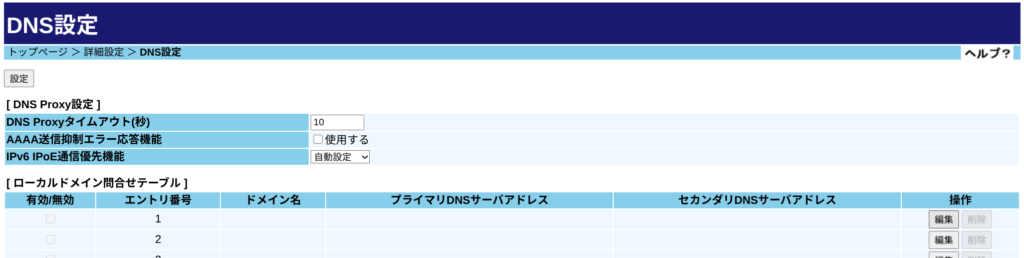
In entry 1 of local domain query table(ローカルドメイン問合せテーブル), query request about yasufumi-yokoyama.gq will be transferred to DNS server you specified.
DNS server should be Raspberry Pi 4.
RS-500KI requires only IPv6 address for DNS server address.
Let’s check the IPv6 address of Raspberry Pi 4.
pi@raspberrypi:~ $ ifconfig wlan0: flags=4163<UP,BROADCAST,RUNNING,MULTICAST> mtu 1500 inet 192.168.1.20 netmask 255.255.255.0 broadcast 192.168.1.255 inet6 fe80::6637:6bde:4579:381b prefixlen 64 scopeid 0x20 <link> inet6 2408:211:b0:dd00:ffef:f44f:9e78:bad7 prefixlen 64 scopeid 0x0 <global> ether dc:a6:32:bf:f5:d4 txqueuelen 1000 (Ethernet) RX packets 126 bytes 17554 (17.1 KiB) RX errors 0 dropped 0 overruns 0 frame 0 TX packets 81 bytes 12776 (12.4 KiB) TX errors 0 dropped 0 overruns 0 carrier 0 collisions 0</global> </UP,BROADCAST,RUNNING,MULTICAST>
The string starting from 2408 in this is IPv6.
Input and set it on the router settings.
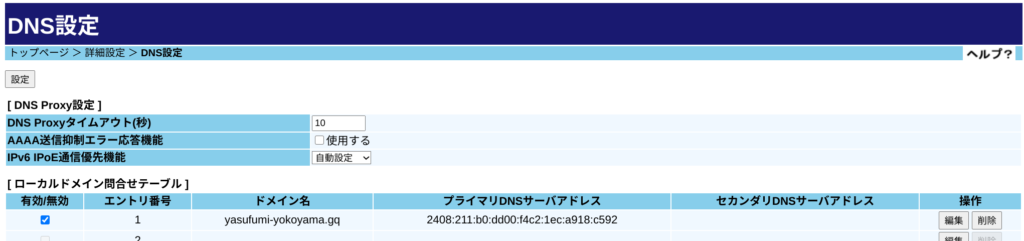
I tried to access it for confirmation.
It’s working as expected!
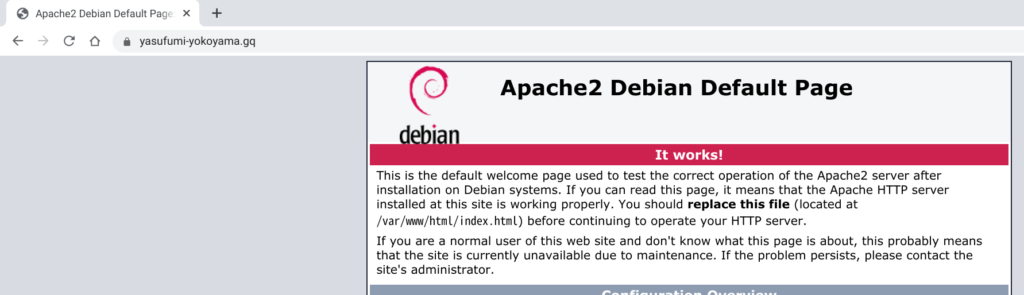
However, when I accessed http://www.yasufumi-yokoyama.gq here, the screen was displayed as http instead of https.
Change apache2 settings to solve it.
pi@raspberrypi:~ $ sudo nvim /etc/apache2/sites-enabled/000-default.conf
# Contents of 000-default.conf below
<VirtualHost *:80="">
RewriteEngine on
RewriteCond %{SERVER_NAME} =yasufumi-yokoyama.gq
RewriteRule ^ https://%{SERVER_NAME}%{REQUEST_URI} [END,NE,R=permanent]
# ↓Add these two line
RewriteCond %{SERVER_NAME} =www.yasufumi-yokoyama.gq
RewriteRule ^ https://%{SERVER_NAME}%{REQUEST_URI[END,NE,R=permanent]}
</VirtualHost>
# apache2 reboot
pi@raspberrypi:~ $ sudo systemctl restart apache2
http://www.yasufumi-yokoyama.gq is now also converted to https.
Conclusion
How was it?
It takes time and effort to become an environment that can be used in its way …
I never give up to setup convenient environment!




Comments