Reading Time: 2 minutes
This article is note for myself.
I installed Manjaro Linux(GNOME) on my laptop and installed mozc which is Google Japanese Input for Linux.
I faced some issues during installation then I noted here.
First of all I installed Manjaro Linux as usual.
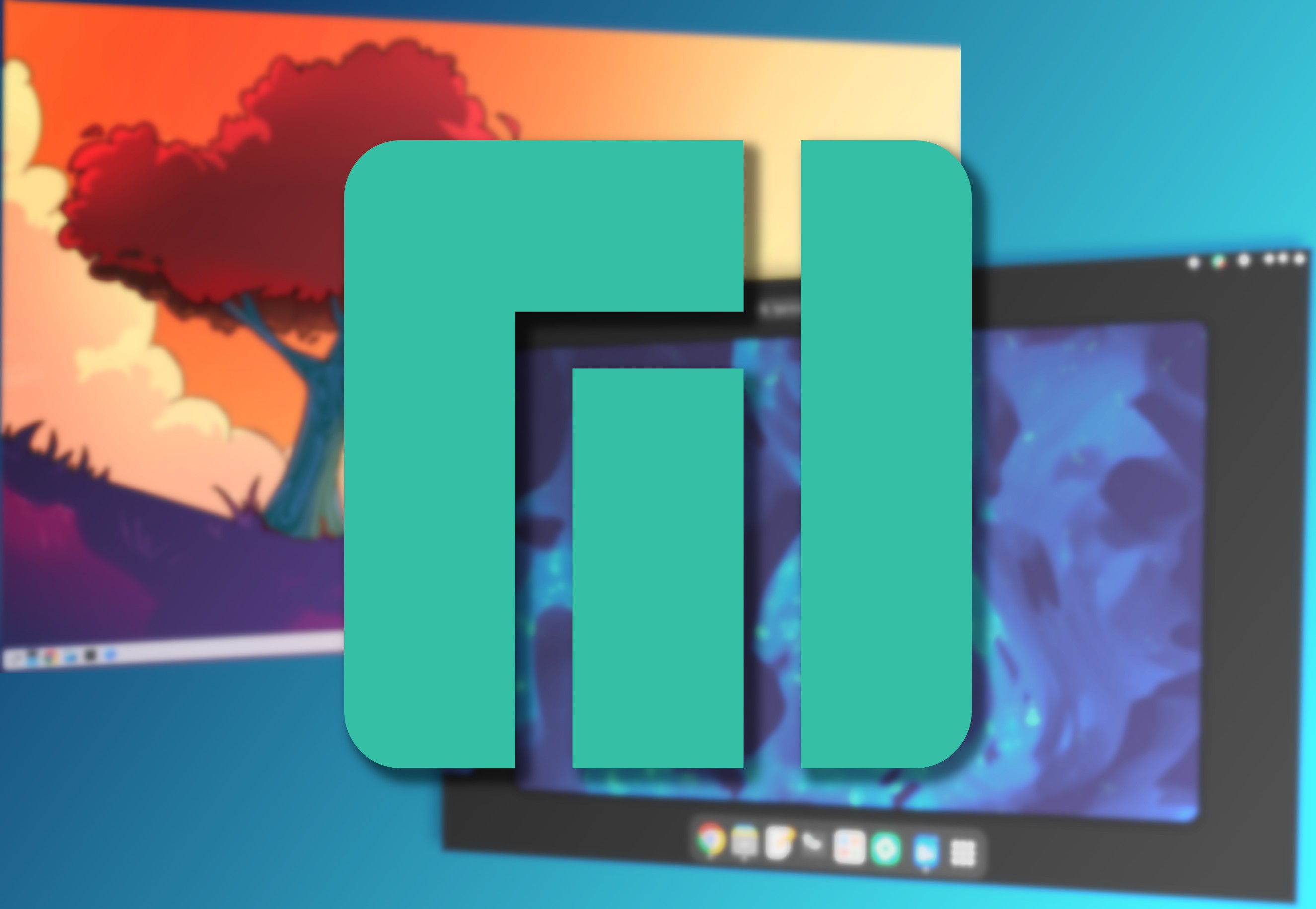
Then these packages need to be installed.
– I took a few days to notice fcitx5-im is needed for Firefox/Chrome.
sudo pacman -Suy sudo pacman -S fcitx5 fcitx5-configtool fcitx5-mozc fcitx5-im
Next step is to add mozc to input options.
fcitx5-configtool
Uncheck Only Show Surrent Language.
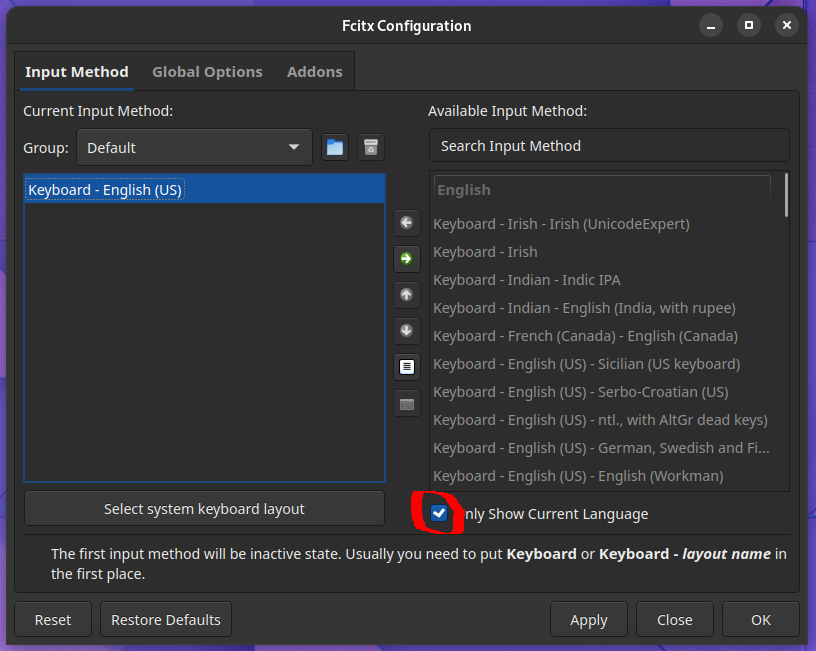
Then you can select mozc and ←.
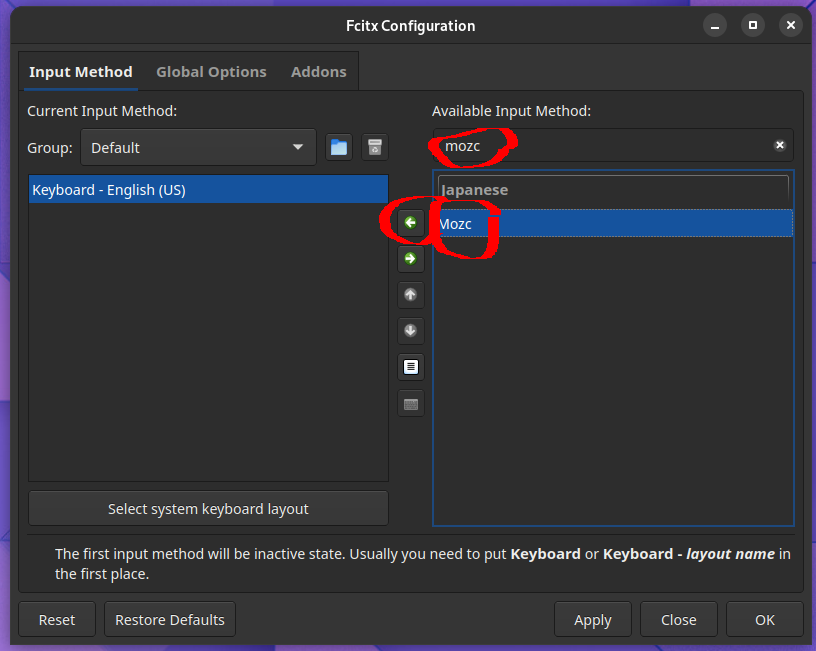
Move to Global Options and input key pattern which you want to use to switch language input method.
In default there are 3 patterns but I don’t need then I removed 2 patterns.
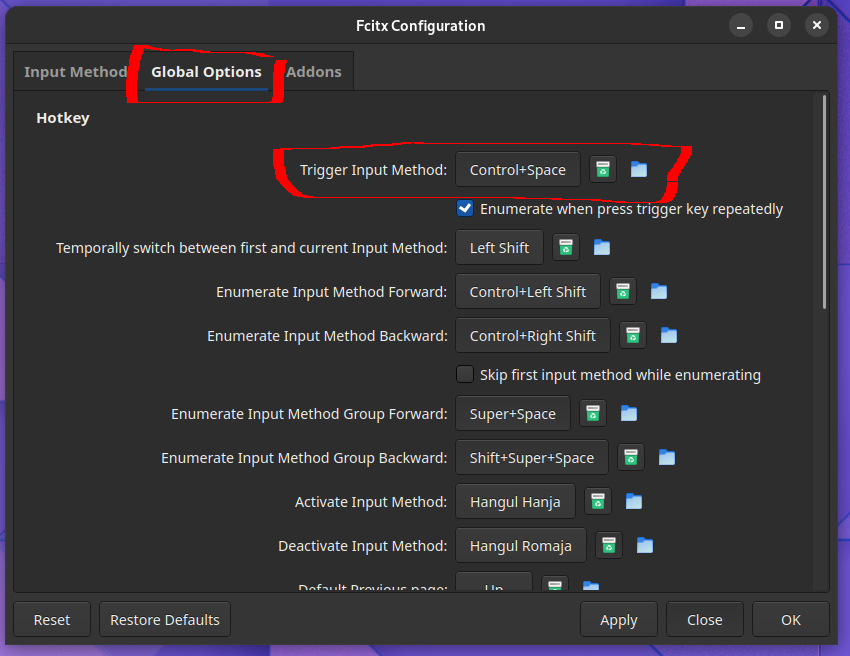
Adding environment variables.
If this doesn’t work then using fcitx5 may solve.
sudo vi /etc/environment (snip) export GTK_IM_MODULE=fcitx export QT_IM_MODULE=fcitx export XMODIFIERS=@im=fcitx
Or you may configure on user configuration file.
mkdir -p ~/.config/environment.d/ vi ~/.config/environment.d/fcitx5.conf GTK_IM_MODULE=fcitx QT_IM_MODULE=fcitx XMODIFIERS=@im=fcitx
I used to set these environment variables on ~/.xprofile but it didn’t work because recent GNOME or other modern desktop use Wayland instead of X11.
You can check if you use X11 or Wayland.
$ echo $XDG_SESSION_TYPE wayland # If you use X11 then "x11" will be displayed
Please log out and log in again then you should be able to use like below.

Conclusion
How was it?
I could find similar article then I posted here!
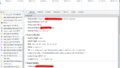

Comments