I installed Matomo Analytics in WordPress and found out how to use it!
If you are looking for how to use Matomo Analytics, you will find how to see them.
– From which page visitor came (inflow path)
– PV

I am interested in Matomo Analytics, but I am not sure usability.
I want to know how to use Matomo Analytics!
I want to know how to check the number of PV and the inflow route!
This article matches your needs if you have such doubts💡
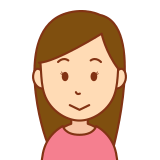
I only use Google Analytics.
What is Matomo Analytics? Is it similar to Google Analytics?
If you have such a question, I recommend this article .
– Wheel click recommended to open in another tab.🖱
What is Matomo Analytics?
It is a tool that analyzes and displays the behavior of users who visit blog and websites.
Google Analytics is famous for analyzing tool.
Matomo Analytics is another one.
I wrote the details of architectural difference between both in the article introduced as above.
If you are interested, please take a look😃
How to use Matomo Analytics
I believe you want to know how to use Matomo Analytics.
Let’s see quickly!
Checking PV
We open “Summary”…
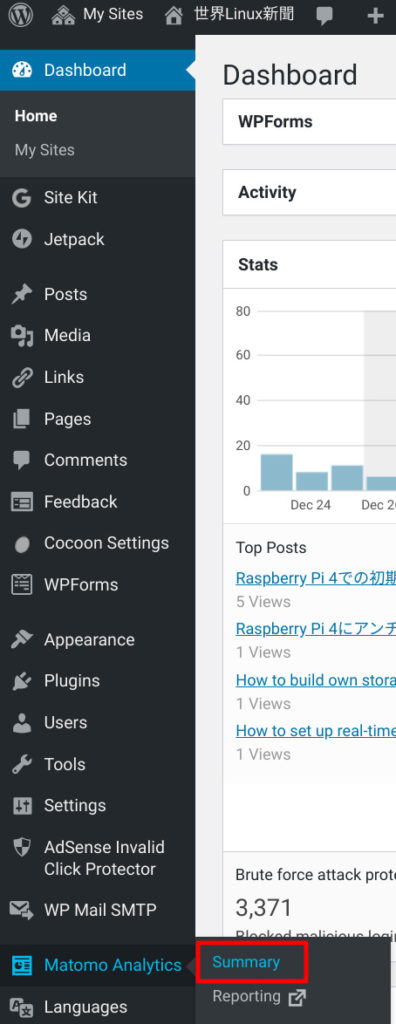
And scrolling a little, you can see the PV number in “Actions – Main metrics”!
– Pageviews = PV
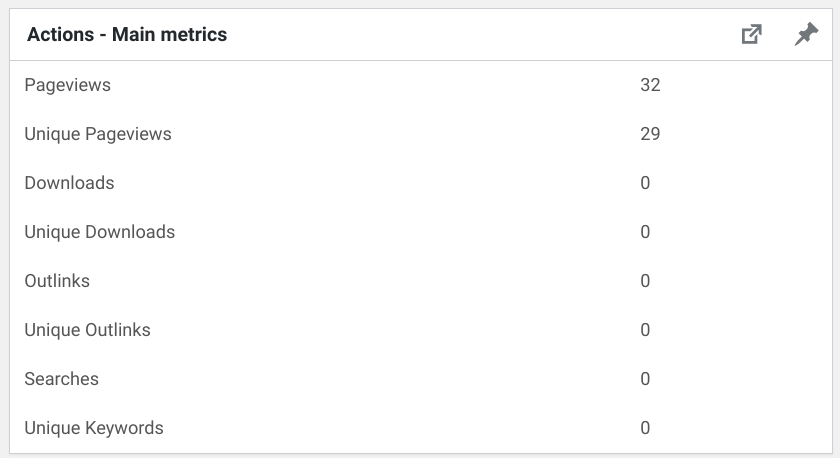
By default, the number is of yesterday.
You can also change range of the numbers changing the period in “Change date” like this!

For example, you can check the number of “Last month” after changing range by “Change date”!
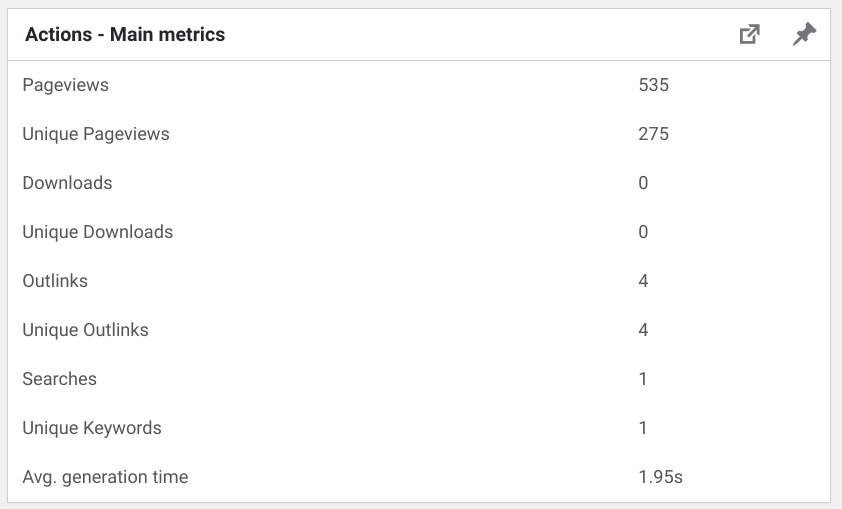
Checking inflow routes (search engines, SNS, direct access)

Search engine (Google) and SNS, how much access is there from each channel?
This is important information and we should be curious about it!
With Matomo Analytics, it’s easy to see this too!
Now let’s go to “Reporting”…
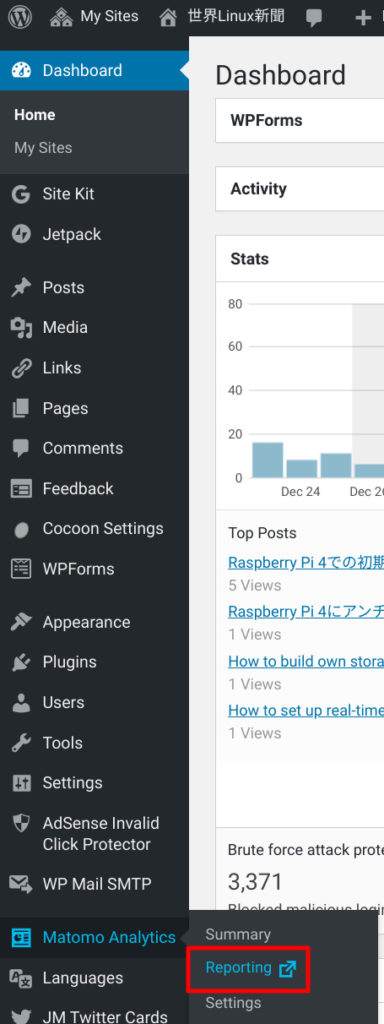
Going to Acquisition -> All Channels…
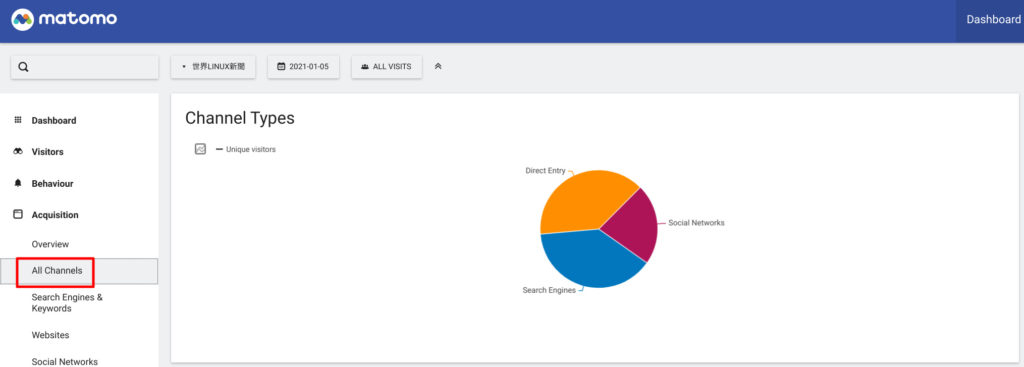
You can see pie chart which is just overview.
To see detail data, please click pie chart symbol…
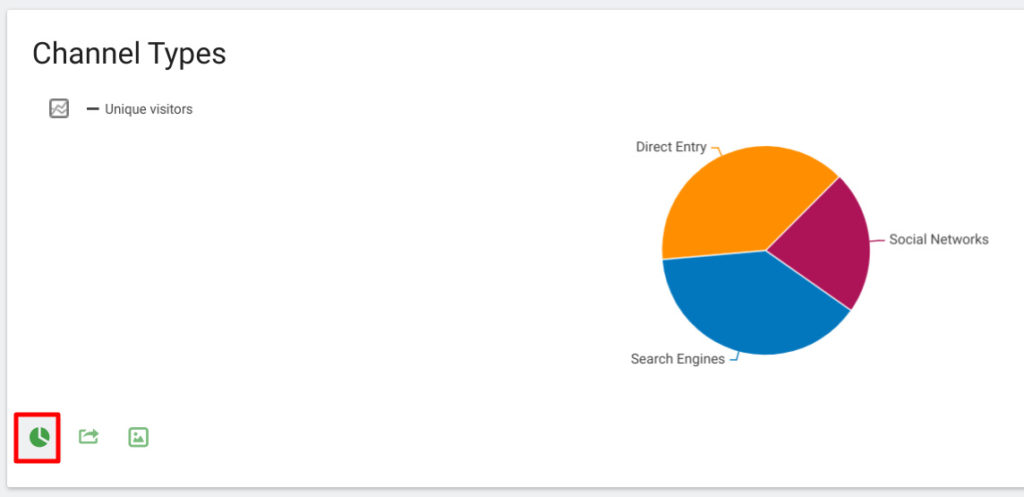
Select “Display a table with Visitor engagement metrics” in pull down menu…
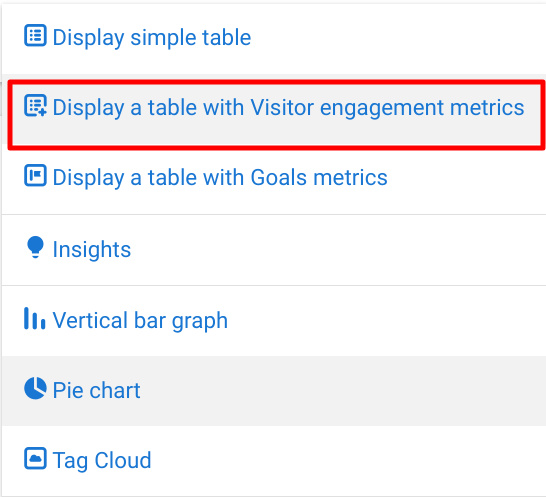
You can see the number of PV for each inflow path!
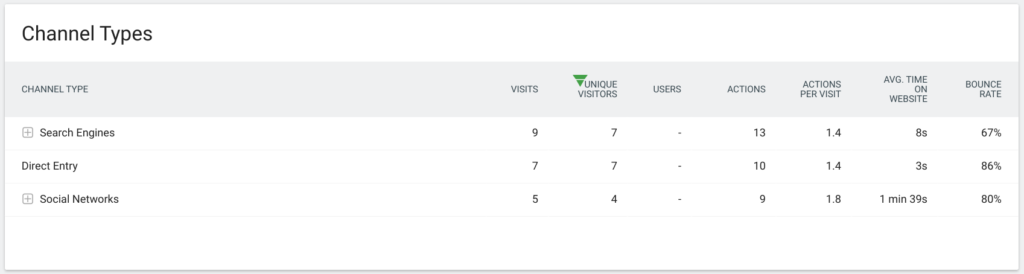
Finding the most read articles
You can also check this in the “Page titles” item in “Summary”!
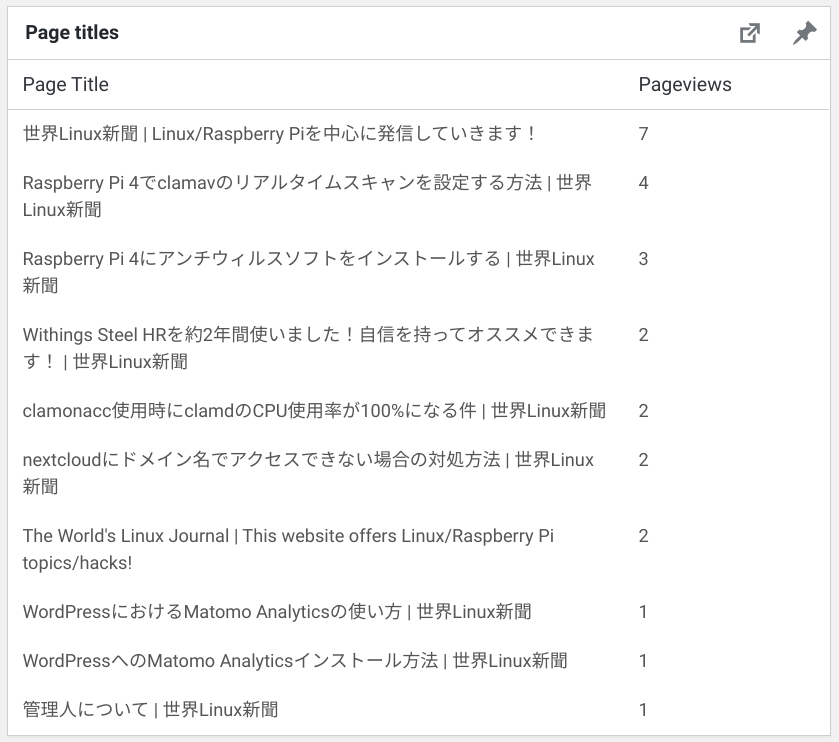
By the way, this blog is an English blog https://linuxfun.org/en/… we can also check how much of whole access are English version.
Go to “Reporting”…
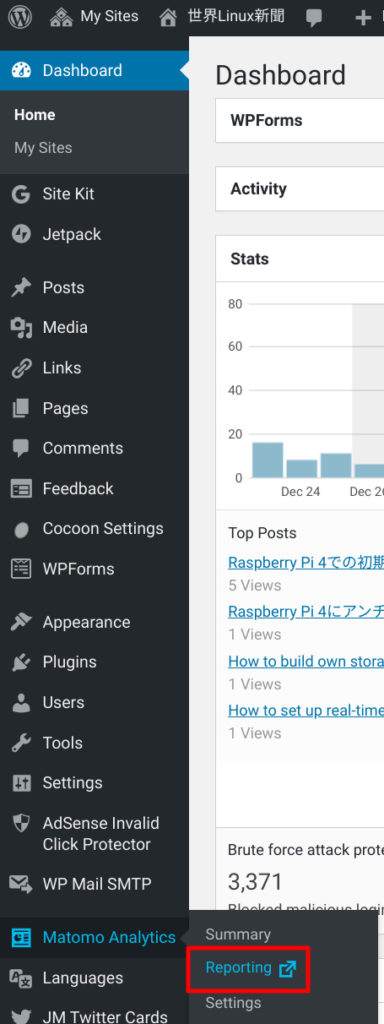
Action → page to see how far you’re coming to the English page! If you break it by the total
number, you can see if it is a percentage!
In the example of below, it is 11 for the whole 22, so it is just 50%.
Therefore the English version doubles the number of PV (!)
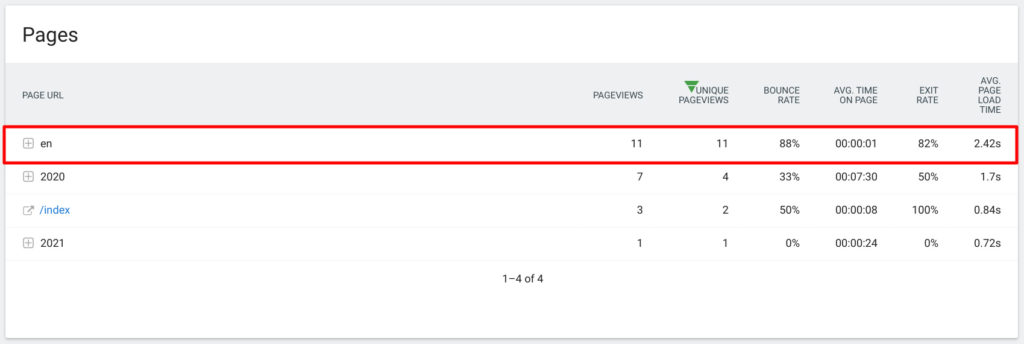

I didn’t know that the number of PV was doubling😯
Let’s continue the English page💪
What we need to be careful
Here’s what you want to be careful about, or where I stumbled💡
We cannot know the search keywords
What kind of keyword was used when use reached our page from Google?
Unfortunately we have no way to know the search keywords…
“Keywords are not defined” is displayed like this.
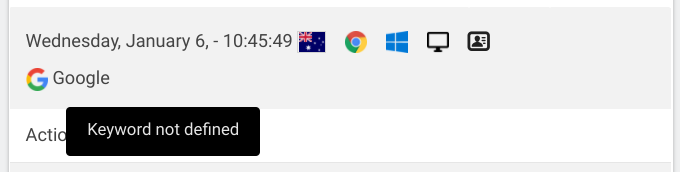
This is spec of search engine such as Google/Bing which does not pass these search keyword information to the destination page.
Here is the information on the official page.
The background is the protection of sensitive information such as privacy.
To find out the connection to search keywords, you can only guess at Google Search Console.
There seems to be a plug-in called Search Engine Keywords Performance, but this seems to display the summarized results of the search keywords, and it seems that we cannot link keyword and page URL.
Moreover, we need to pay 149 USD per year …
You might have seen article explaining “We can no longer guess keyword due to HTTPS”, but it is probably a mistake…
HTTPS simply encrypts the data on the communication route, and both the user (client) and the blog/website (server) can see raw data before encryption.
So if search engine passes “referer” header to server, we can catch it.
HTTPS is explained below, so please go through if you are interested🔒
The country/region may be wrong
I tweeted this on Twitter before that explains “I accessed my blog page from Japan, but in Matomo Analytics it showed I accessed from Taipei”.
Firstly I assumed this is bug but not bug.
It is just spec.
Matomo Analytics stores IP addresses up to a second octet to anonymize.
I’m 124.219.xxx.xxx, which is judged from Taipei.
If you configure to save to the third octet, it will determine that it is Japan properly, but since anonymity becomes a little weak.
In my case, there is no problem even if I access from Taipei. So I left it as it is.
By the way, you can change the part where the IP address is stored in the settings.
Open “Reporting”…
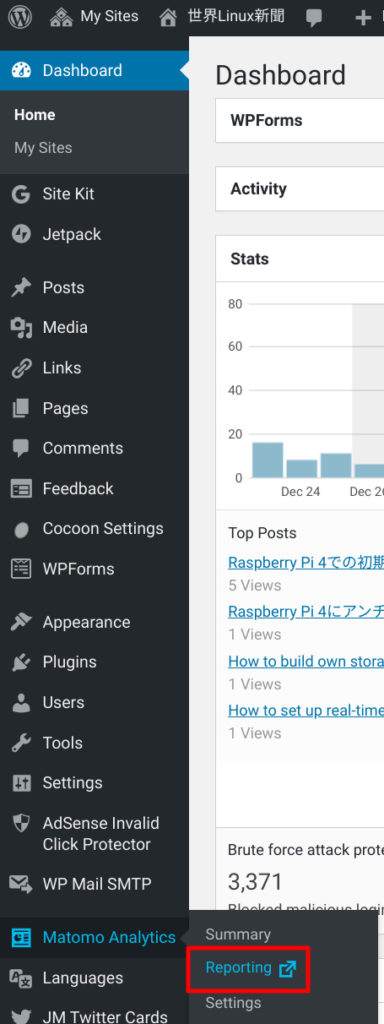
Open ⚙ the top right…
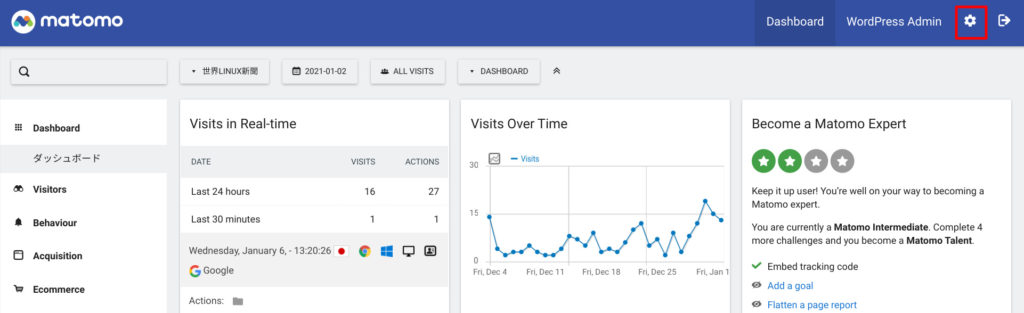
Go to the advanced settings screen,
so if you choose “Privacy” -> Anonymize data.
You can choose how many bytes you want to hide your IP address!
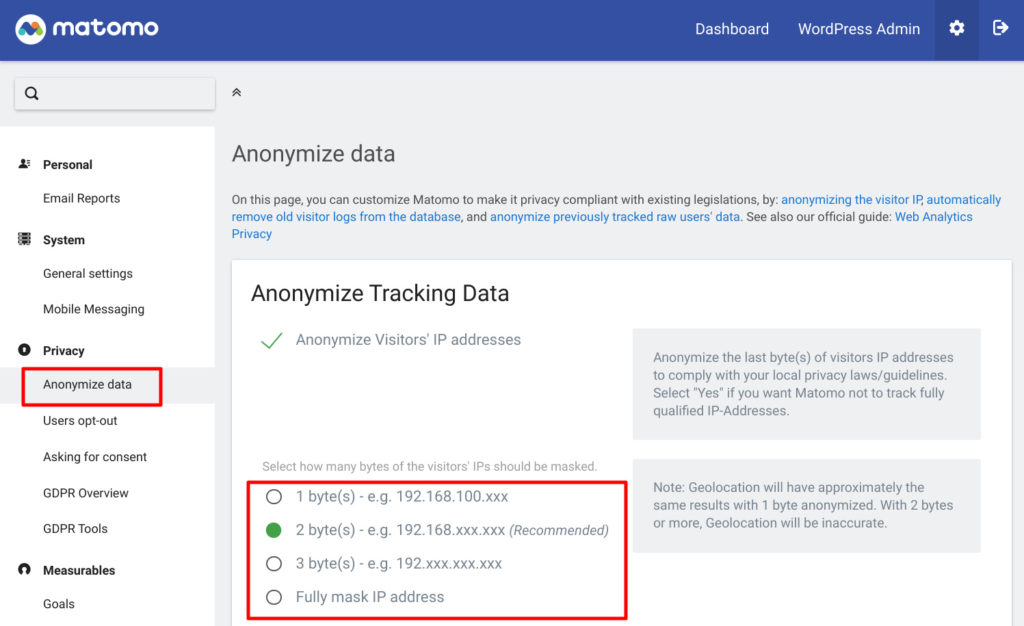
If you choose a one-byte mask, the country/region in the access log will be more accurate.
On the other hand, anonymity is weak.
Google Analytics and PV numbers don’t match
I tweeted this the other day that PV calculated by Google Analytics and one of Matomo Analytics is different.
– Google Analytics: 295
– Matomo Analytics: 540
It’s about twice as different.
However, it is less than 10 times , so I don’t think there is much difference between Google Analytics and Matomo Analytics.
Conclusion
How was it?
We stepped into practical content😎
There are features that I still don’t know, so I will continue to use them!
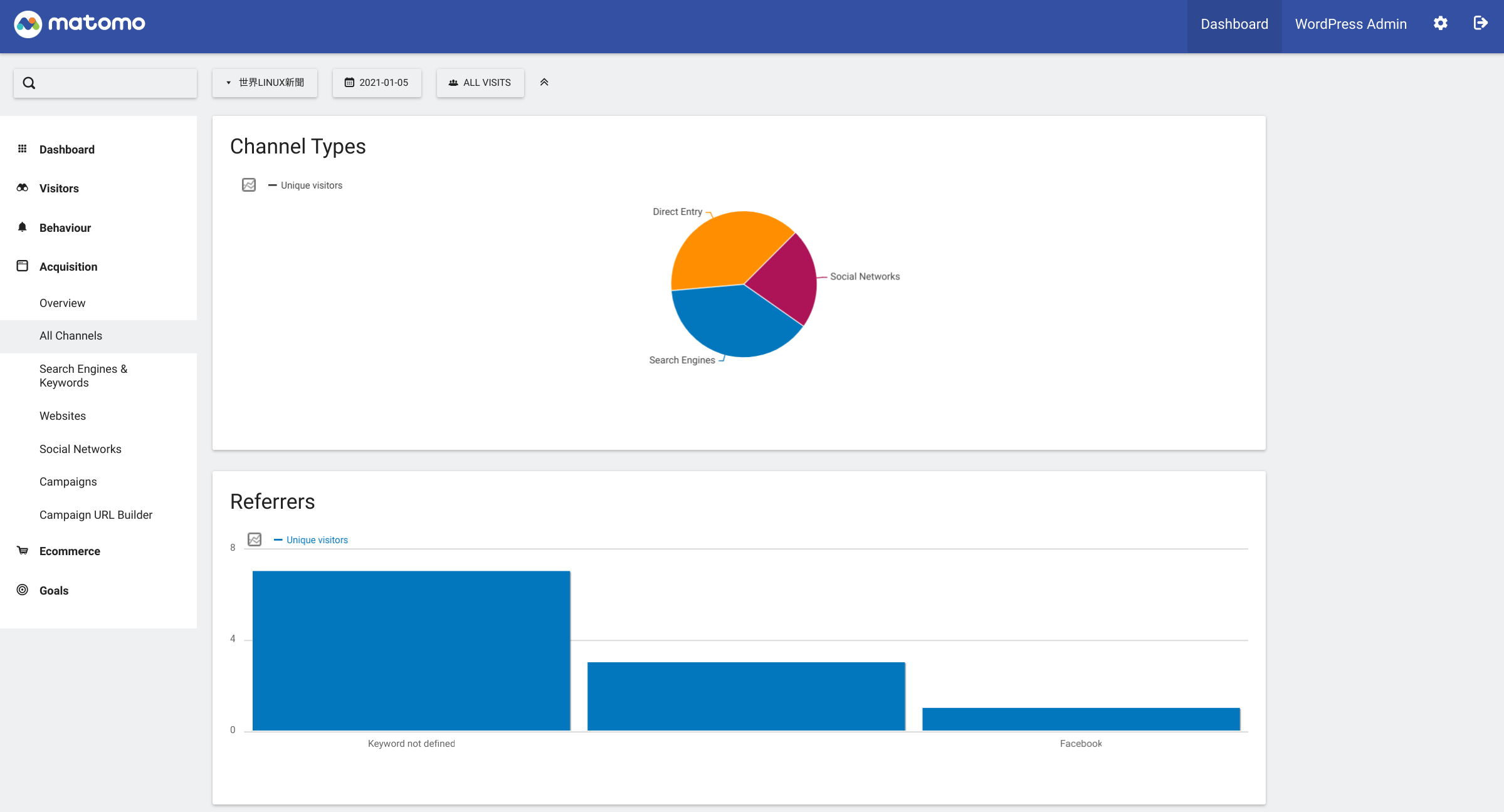




Comments
My hubby and I were sent here mainly due to the fact this webpage had been tweeted by a individual I was following and im incredibly pleased I created it here.
Many thanks to you for watching my blog page!