Below article introduced how to start usiing Orange Pi 5 Plus with Ubuntu installed.
This article how to setup M.2 SSD.
I bought this SSD.
Orange Pi 5 Plus supports up to PCIe Gen3 so be careful not to select Gen4.

I need screw so I bought this as well.

They arrived a few days later.

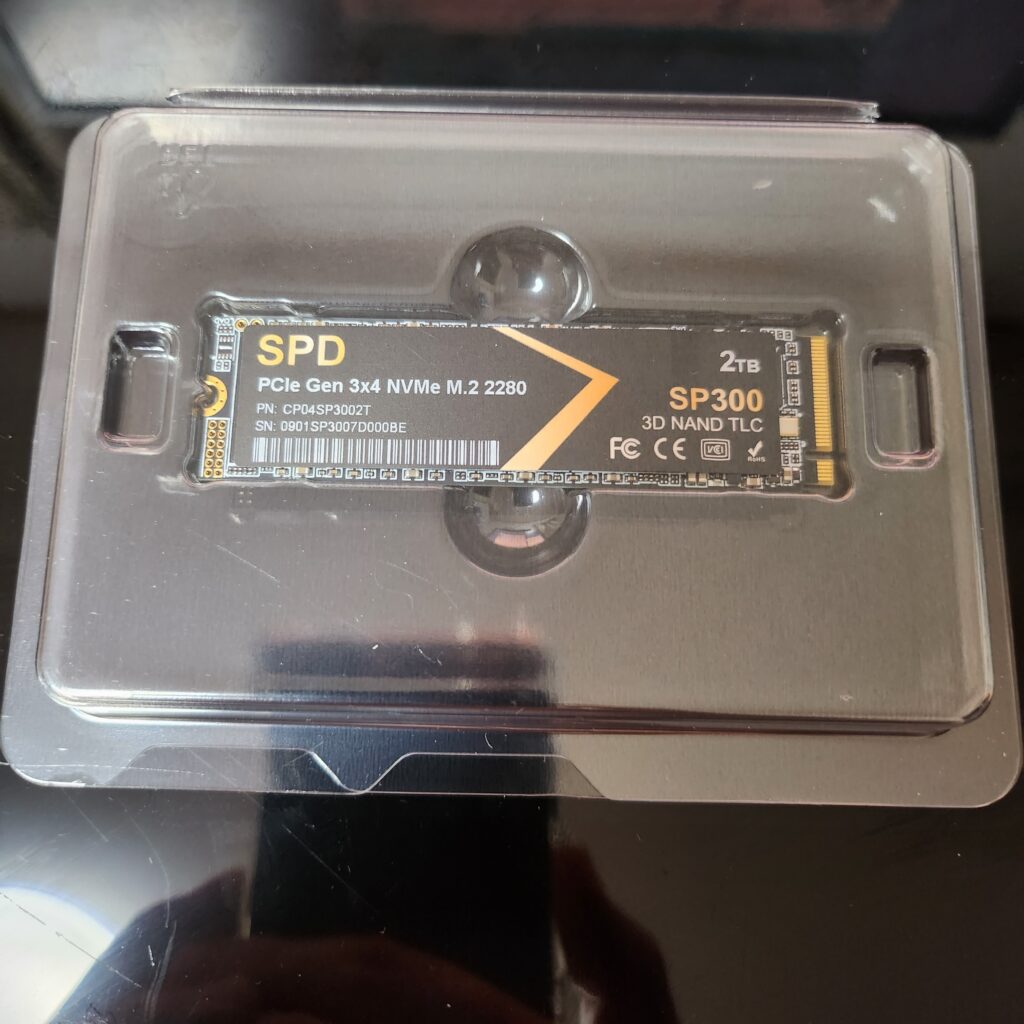

There is almost no free space between SSD and case.
It may be good to use this kind of case like this article.


I checked tempareture by smartmontools.
53 degree seems bit higher but threshold value is 90 degree so it’s OK.
– Room tempareture: 33 degree
$ sudo smartctl -a /dev/nvme0 | grep Temp Warning Comp. Temp. Threshold: 90 Celsius Critical Comp. Temp. Threshold: 95 Celsius Temperature: 42 Celsius Warning Comp. Temperature Time: 0 Critical Comp. Temperature Time: 0 Temperature Sensor 1: 42 Celsius Temperature Sensor 2: 53 Celsius
This SSD is recognzed as /dev/nvme0n1.
$ ls /dev/nvme* /dev/nvme0 /dev/nvme0n1
I created partition by fdisk/mkfs.ext4.
$ sudo fdisk /nvme0n1
Welcome to fdisk (util-linux 2.37.2).
Changes will remain in memory only, until you decide to write them.
Be careful before using the write command.
Device does not contain a recognized partition table.
Created a new DOS disklabel with disk identifier 0xc5f98d9f.
Command (m for help): p
Disk /dev/nvme0n1: 1.86 TiB, 2048408248320 bytes, 4000797360 sectors
Disk model: SPD SP300-2TNV3
Units: sectors of 1 * 512 = 512 bytes
Sector size (logical/physical): 512 bytes / 512 bytes
I/O size (minimum/optimal): 512 bytes / 512 bytes
Disklabel type: dos
Disk identifier: 0xc5f98d9f
Command (m for help): n
Partition type
p primary (0 primary, 0 extended, 4 free)
e extended (container for logical partitions)
Select (default p): p
Partition number (1-4, default 1):
First sector (2048-4000797359, default 2048):
Last sector, +/-sectors or +/-size{K,M,G,T,P} (2048-4000797359, default 4000797359):
Created a new partition 1 of type 'Linux' and of size 1.9 TiB.
Command (m for help): w
The partition table has been altered.
Calling ioctl() to re-read partition table.
Syncing disks.
$ sudo mkfs.ext4 /dev/nvme0n1p1
mke2fs 1.46.5 (30-Dec-2021)
Discarding device blocks: done
Creating filesystem with 500099414 4k blocks and 125026304 inodes
Filesystem UUID: 778898e3-0688-4c90-88b1-a8e8c9e24129
Superblock backups stored on blocks:
32768, 98304, 163840, 229376, 294912, 819200, 884736, 1605632, 2654208,
4096000, 7962624, 11239424, 20480000, 23887872, 71663616, 78675968,
102400000, 214990848
Allocating group tables: done
Writing inode tables: done
Creating journal (262144 blocks): done
Writing superblocks and filesystem accounting information: done
I successfully created partition.
$ sudo mount /dev/nvme0n1p1 /mnt/ $ mount | grep nvme /dev/nvme0n1p1 on /mnt type ext4 (rw,relatime) $ df -h | grep nvme /dev/nvme0n1p1 1.9T 28K 1.8T 1% /mnt
I added this onto /etc/fstab to automatically recognize after system boot.
# Check UUID $ ls -l /dev/disk/by-uuid/ total 0 lrwxrwxrwx 1 root root 15 Jun 20 22:37 1d503487-9341-4440-a0a9-2677d1a862f1 -> ../../mmcblk0p2 lrwxrwxrwx 1 root root 15 Jun 20 22:37 46D0-DBDB -> ../../mmcblk0p1 lrwxrwxrwx 1 root root 15 Jun 21 12:05 778898e3-0688-4c90-88b1-a8e8c9e24129 -> ../../nvme0n1p1 # Adding UUID $ sudo vim /etc/fstab (omit) /dev/disk/by-uuid/778898e3-0688-4c90-88b1-a8e8c9e24129 /media ext4 defaults 0 0 (reboot) # To assure if this is mounted $ mount | grep nvme /dev/nvme0n1p1 on /media type ext4 (rw,relatime)
That’s it.
Very easy, isn’t it?
Conclusion
How was it?
Now 1TB/2TB SSD isn’t expensive than before so we can choose this kind of large volume SSD!



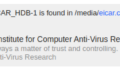
Comments